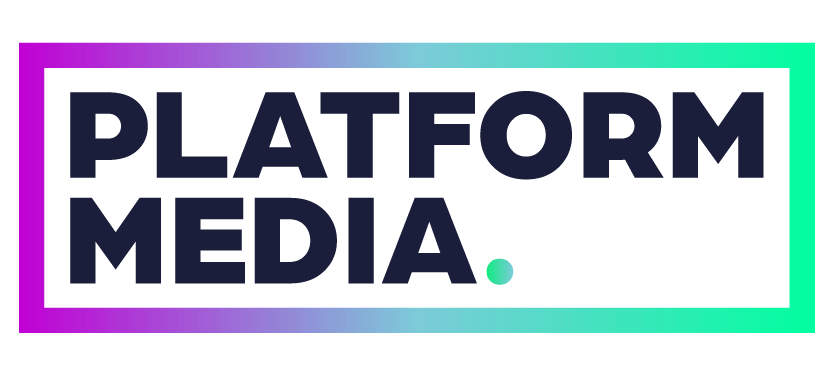help_
How to link your facebook and instagram accounts
When you enroll in Social Media Marketing with Platform Media, our marketing team needs access to your businesses Facebook and Instagram accounts. To ensure the security and privacy of your Pages, we manage your social media through the Meta Business Suite, so we will not require any log-in information or passwords.
This article provides step by step instruction on how to add or change the Facebook Page connected to your Instagram Business account. When you switch to a business account on Instagram, you’ll be asked if you’d like to connect a Facebook Page. You can also change the Facebook Page that’s connected to your Instagram business account at any time. The following instructions will guide you through how to add or change the Facebook Page connected to your Instagram Business account.
Before you begin
- You may need to convert to an Instagram professional account to link to a Facebook Page (if the Facebook Page is owned in Business Manager).
- Your personal Facebook account must have an admin role on the Page that you’d like to connect to. If the Page isn’t in the drop-down on your Instagram profile, check your Page’s settings on Facebook to determine whether you have an admin role.
If your Instagram Page is already a professional account it’s time to connect a Facebook Page to your business account
To add or change the Facebook Page that is connected to your Instagram business account:
- Go to your Instagram profile.
- Select Edit profile.
- Under Public business information, Select Page.
- Tap Create Facebook Page or Connect an existing Page.
- Choose a Page from your Pages that you’d like to connect to or select Create a new Facebook Page.
- Tap Done after you’ve selected a Page or created a new Page.
Your business account is now connected to a Facebook Page. If the Page you’d like to connect is not showing in the drop-down from your profile, it may be because you are not an admin of that Page. Check your Page’s settings and make sure that you have permission to add that Page to your Instagram business profile.
For more help, contact Platform Media or follow the link below to learn more from Meta.